Reporting & Analysis
10.02.2022
TLDR
Airboxr streamlines the process of importing Shopify data into Google Sheets and automating data analysis in five steps: First, install Airboxr from the Shopify App store. Next, log in to the Airboxr app using your Google account, granting necessary permissions. Then, select a pre-built query called a "Hop" from the Hops Marketplace that suits your data needs. Afterward, run the selected Hop onto a spreadsheet, either on a new sheet or an existing one. Finally, you can schedule the Hop to run automatically at specified intervals, providing you with updated data in your inbox.
The majority of e-commerce businesses today run on Shopify. As of January 2022, Shopify is the largest e-commerce platform in the U.S., with 32% of the market share. Shopify provides many useful metrics on orders, customers, billing, inventory, and other types of data but some reports require you to import Shopify data into a spreadsheet to do additional analysis or create data visualizations.
That's what Airboxr is for. Airboxr is a Shopify to Google Sheets bridge with over 100 ready-to-use automated reports. You can use Airboxr to import your Shopify data to Google Sheets, automate your data analytics, and run your analysis on a schedule so you receive it in your inbox. Airboxr can also connect and import data from your online store marketing and site data source(s) such as Meta, Google Ads, TikTok Ads, Klaviyo, Google Analytics, and Xero.
In this article we’ll show you how to import Shopify data into Google Sheets in 5 steps:
Install Airboxr from the Shopify App store.
Log in to the Airboxr app using your Google account.
Select a Hop (an automated query) from the Hops Marketplace.
Go to My Hops and run the Hop onto a Google Sheet.
(Bonus) Schedule your Hop to run regularly, with updates in your inbox.
Step 1: Install Airboxr
First step is to connect Shopify. Airboxr is available for download on the Shopify App store, so the installation process is easy. Once you're logged in to your Shopify account, simply click on the 'Add app' button to install.
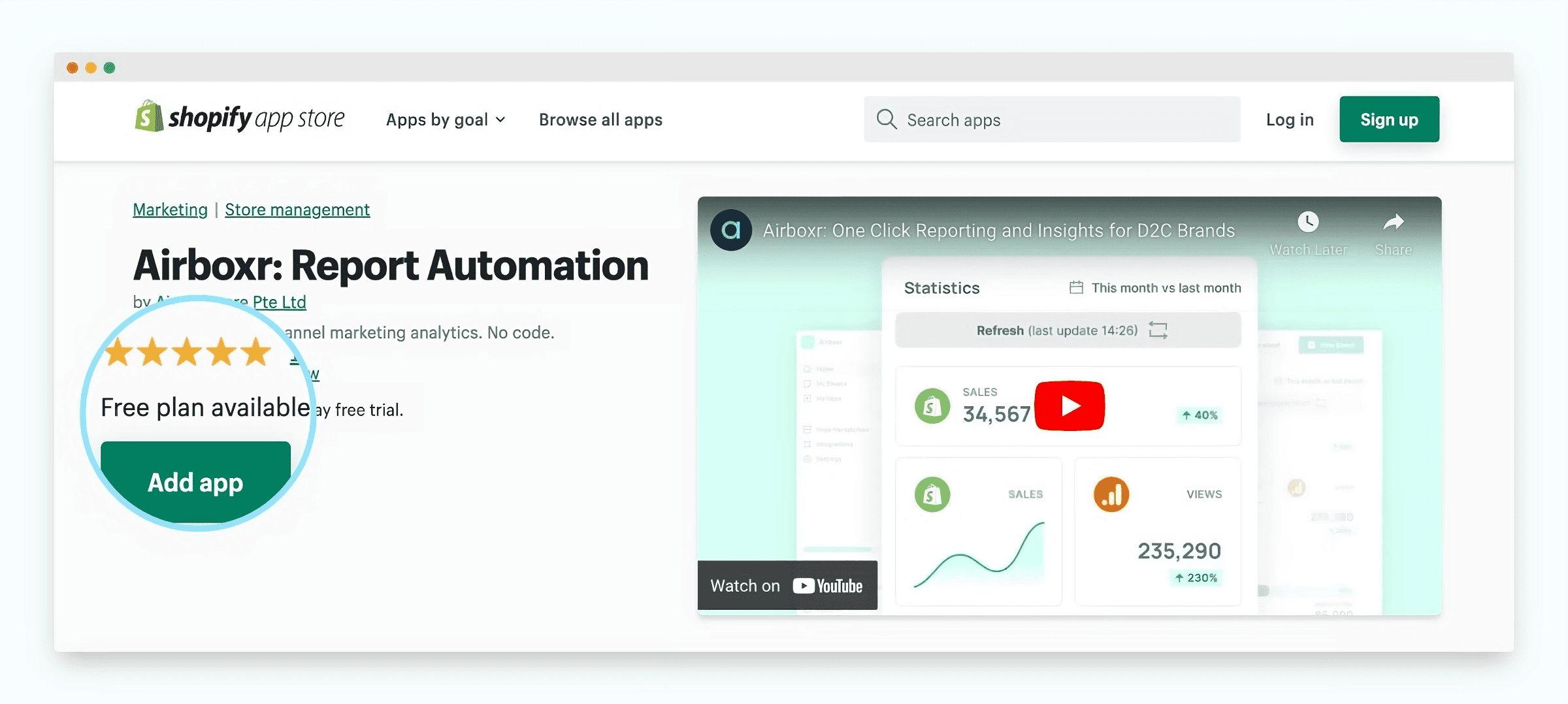
Step 2: Log in to the Airboxr app
Once installed, go to the Airboxr app and log in using your Google Account. When logging in for the first time, ensure all permissions are allowed so that Airboxr can pull your Shopify data into your Google Sheets.
You can also access Airboxr through your Shopify apps.
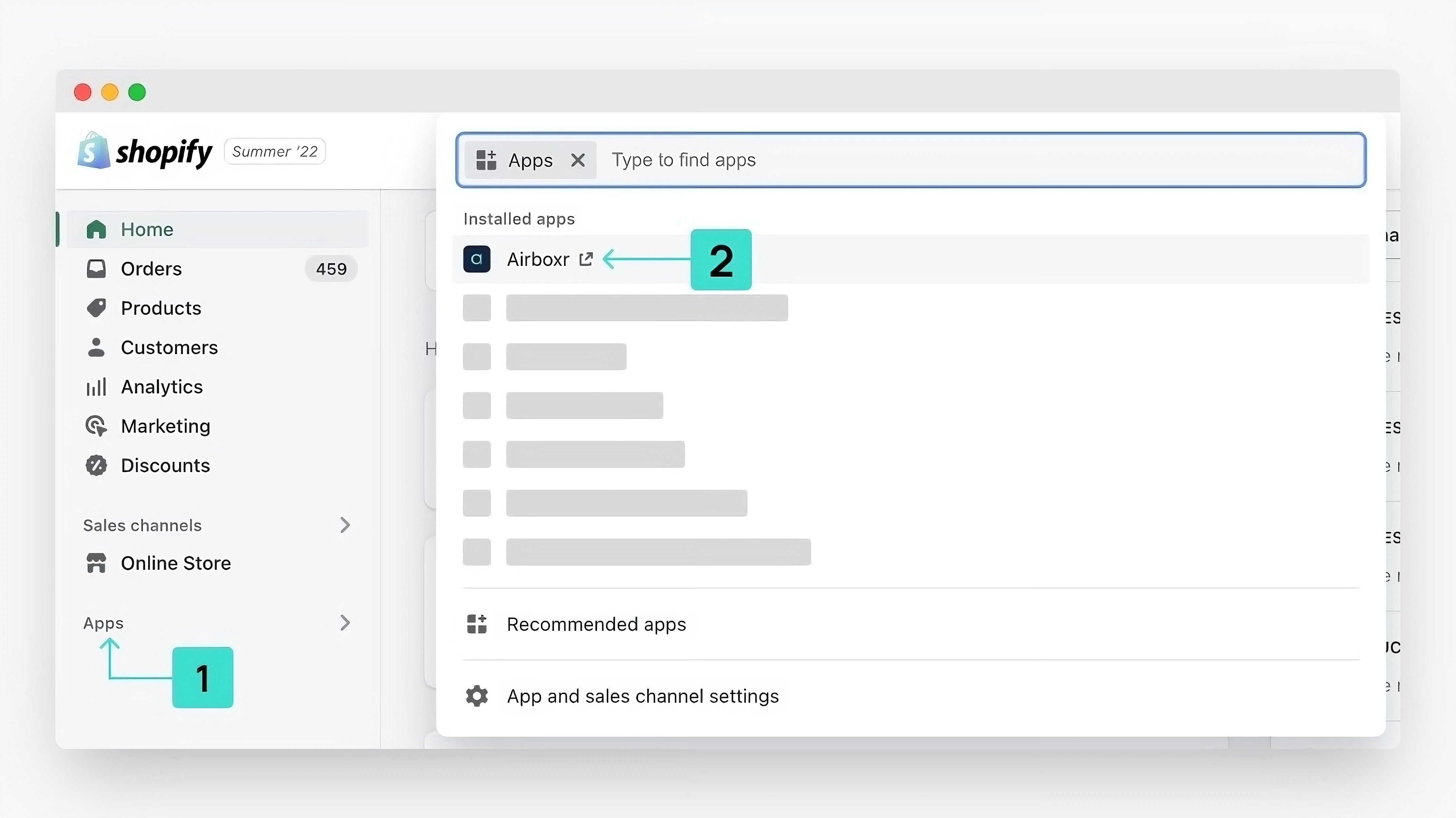
Step 3: Select a Hop from the Hops Marketplace
Now you're ready to make an automated query: we call them Hops. Hops extracts Shopify data, standardizes the data or combines it with external data if required, runs the analysis, and delivers the results into your Google sheet. Using Hops, you can get your data from Shopify to Google Sheets with (usually) a single click.
To start, simply go to the Hops Marketplace and choose a Hop that offers the data you're interested in seeing.
For example, if you're trying to export Shopify orders, you can select the Order Export Hop and add it to My Hops.
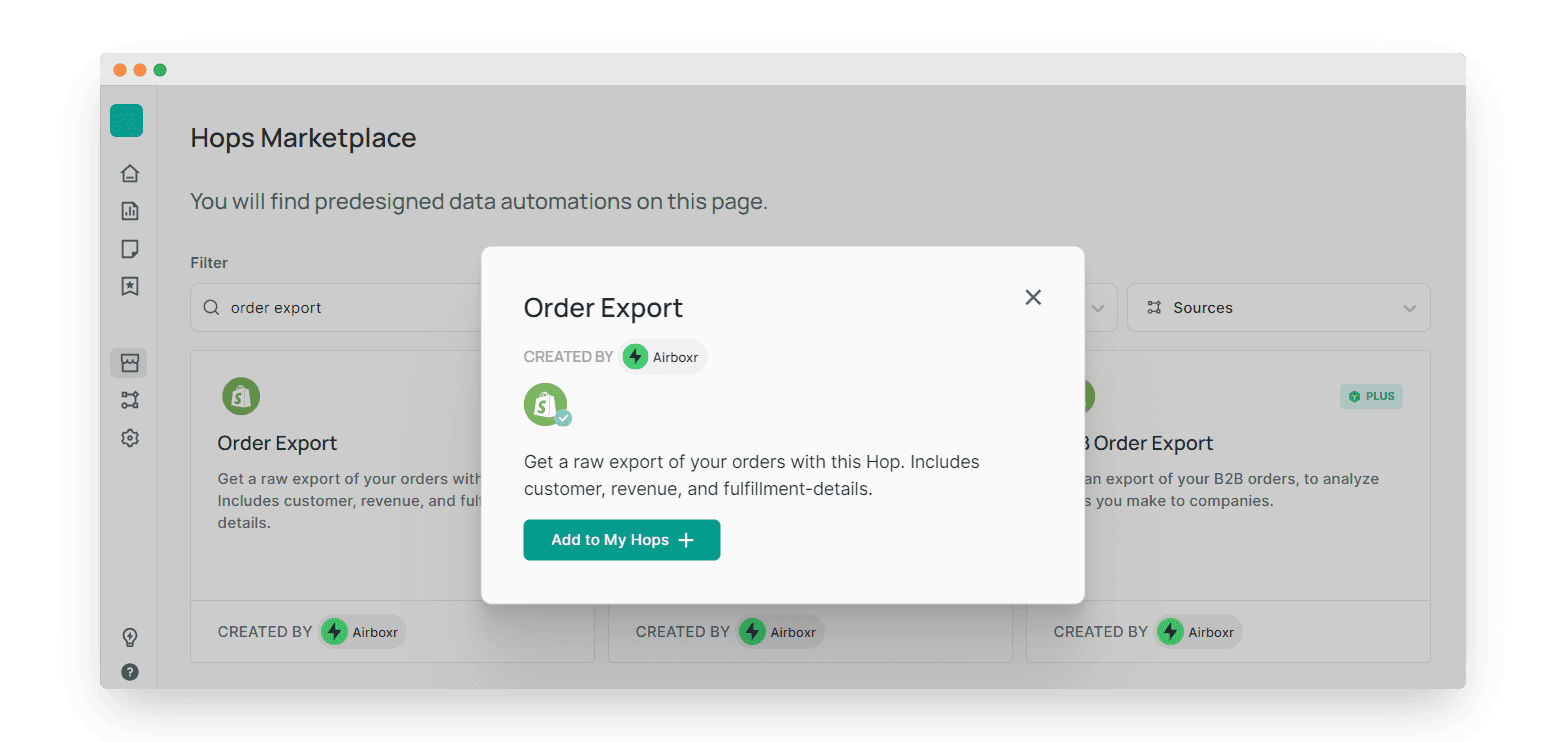
Below is a screenshot of what the Hops Marketplace looks like. You can search for a Hop name, or filter them by Category and Data Sources.
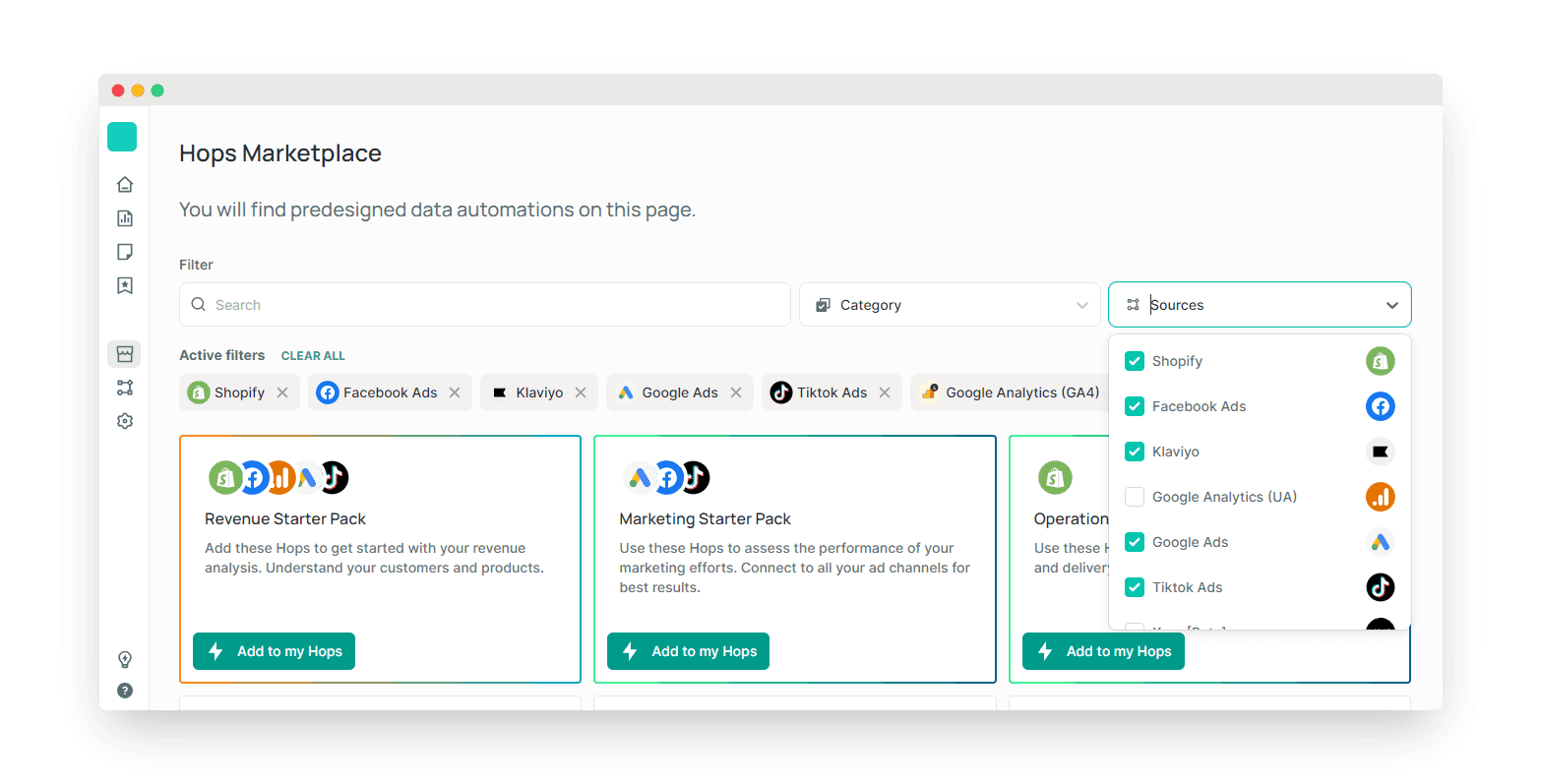
Improve your DTC game. Sign up for weekly tips.
Step 4: Run your Hop
To run your hop, go to My Hops and find your Hop. Click on it, and it will prompt you to run it on a new spreadsheet or to select an existing spreadsheet from your Google Drive.
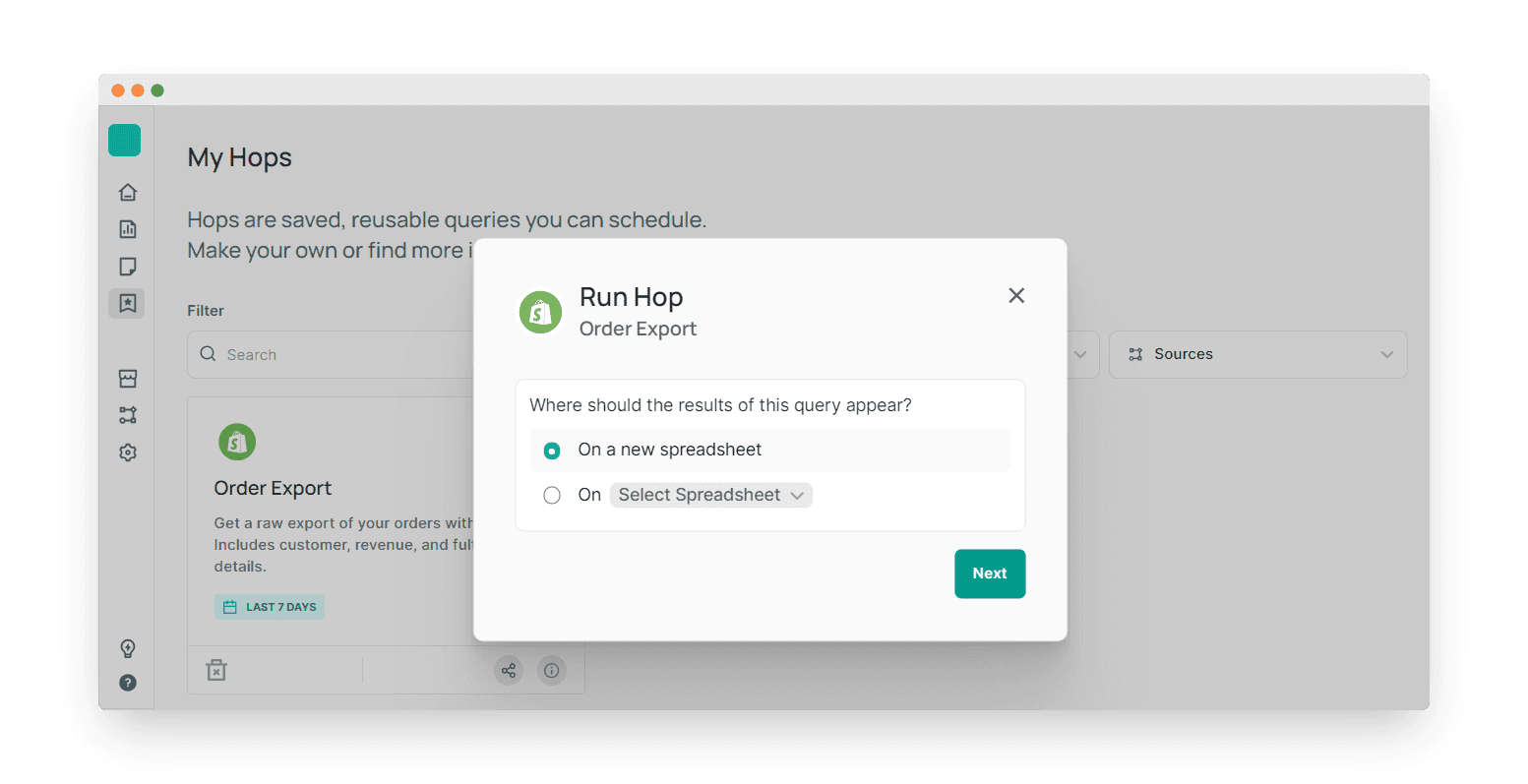
You can also go to My Sheets and run your Hop from there. Once you select a spreadsheet, your Hops will show up on the left sidebar and you can run it from there.

Step 5: (Bonus) Schedule your Hop
Once you have your Hop set up, you can schedule it to run automatically, so you don't have to run the analysis again. Simply click on the Schedule button on your Hop, and select where it should run.
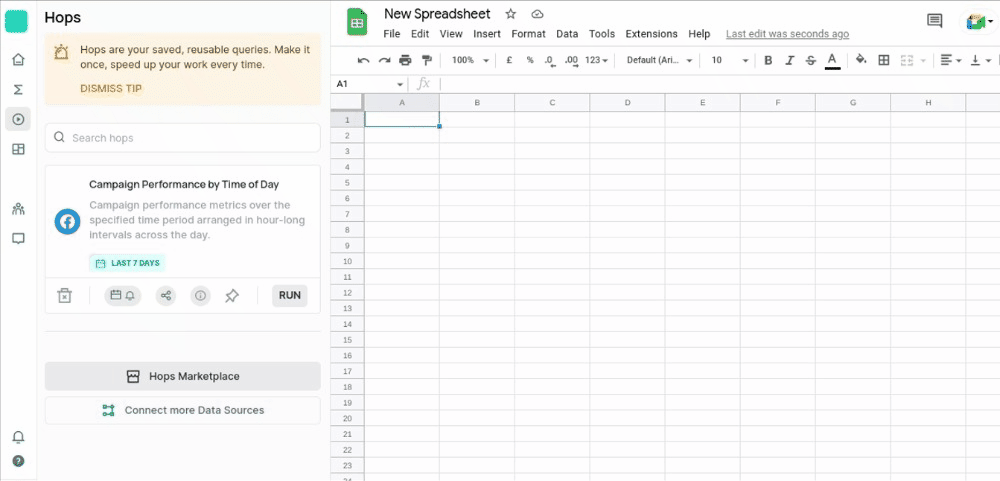
Through these steps, You can use Airboxr as a Shopify Google Sheets integration, making data analysis more accessible and efficient for your Shopify store.


